MRPeasy & QuickBooks Online Integration
Connect your whole manufacturing operation, shop floor, stock movements, CRM, procurement, and sales directly with QuickBooks Online
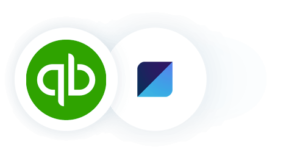
MRPeasy is a powerful manufacturing software and ERP system purpose-built to significantly increase the efficiency of small and medium manufacturing businesses and distribution operations. This ERP software simplifies all aspects of production, inventory, and order management, and automatically estimates fulfilment lead time and product cost.
MRPeasy features a built-in standard accounting module and automatic financial reporting. For a more complete accounting solution, the software also includes a full integration with the QuickBooks Online accounting software. Connecting is simple and synchronization is automatic.
QuickBooks Online & MRPeasy Manufacturing ERP Integration Features
- Manage all production, bill of materials, procurement, inventory, and sales processes of your manufacturing or distribution operation in MRPeasy while the financial data syncs automatically and in real time with QuickBooks Online.
- Choose between different levels of synchronization – integrate purchases and sales only or automate journal entry synchronization to provide QuickBooks Online with real-time info on all material consumption and stock movements.
- Send outgoing and incoming invoices to your accountant in a single click and calculate the Cost of Goods Sold (COGS), Work-In-Process (WIP) inventory, materials on hand values, and other metrics automatically in-app.
- Get a real-time overview of your whole operation’s cash flow from any internet enabled browser or through the MRPeasy app, available on both Android and Apple. All synchronizations and financial data are logged for easy access anywhere, anytime.
- Get set up fast and easy thanks to a detailed user manual always just a click away and integrated into the MRP software’s UI.
Still undecided on MRPeasy? Drive your profitability with the best-in-class MRP system for small and medium enterprises free for up to 30 days.
Sign up today!
What is QuickBooks Online?
QuickBooks Online is a leading online accounting software catering to the diverse needs of modern businesses. The software allows managing the whole financial aspect of a small business in one easy to use, cloud-based interface.
This versatile and highly customizable software includes enhanced functionality for invoicing and receipt management, expense and compliance traceability, reporting, budgets, and more. A diverse integrations marketplace enables QBO to seamlessly connect with existing workflows and inventory management software through a myriad of compatible business applications.
Connect MRPeasy with QuickBooks Online
Connecting QuickBooks Online with MRPeasy is a straightforward procedure with no coding required.
- Sign in or create an account with MRPeasy
- Navigate to Settings -> System settings -> Integrations, and click “Connect to QuickBooks”
- Sign in to your QuickBooks Online account and click the “Connect” button.
- Select your QuickBooks accounts and click “Save”.
For a complete guide on the integration functionality and how to set up journal entry synchronization, visit our user manual here.
Watch the video to learn:
- How to connect MRPeasy and QuickBooks Online via the built-in integration.
- How to configure the apps and choose the synchronization level.
- How the orders and data are synced between the apps.
- How to import data between the apps and access synchronization logs.
Transcript:
In this video, we will cover the general principles of the MRPeasy and QuickBooks Online integration, as well as how to set up the connection.
In the case of MRPeasy and QuickBooks Online integration, the main principle is that business operations – procurement, inventory management, manufacturing and sales – should be performed in MRPeasy, and QuickBooks Online should be used for accounting purposes.
Generally, there are two ways how the integration can be configured.
First, it is possible to only synchronize purchases and sales. For example, when you create a purchase order and receive an invoice, or when you issue an invoice to the customer, it will be duplicated to QuickBooks.
For an in-depth integration, it is also possible to automatically send journal entries to QuickBooks with financial transactions regarding inventory and manufacturing that are managed in MRPeasy.
For example:
- When materials are received, these will be counted to the “Materials on Hand” asset account
- When materials are consumed in production, these will be carried to the “Work in Progress” asset account
- When manufacturing is finished, MRPeasy calculates the cost of finished goods, clears the “Work in Progress” account, and accounts for the products on the “Finished Goods” asset account
- When the products are sold, the cost of these is automatically credited from the “Finished Goods” account and debited to the “Cost of Goods Sold” expense account
You will find the full description of the transactions in the MRPeasy User Manual in the section about QuickBooks Online.
Before making the connection, we strongly recommend going through the full documentation and then testing it with demo accounts on both platforms.
Configuring the integration between MRPeasy and QuickBooks Online
To connect with QuickBooks Online, go to “Settings – System Settings – Integrations” and click “Connect to QuickBooks.“
After logging in to QuickBooks and confirming the connection, you will be taken to the integration settings page in MRPeasy.
First, choose what to synchronize:
- Purchases and sales invoices can either be configured to synchronize automatically or manually. If automatically, these are sent to QuickBooks within 5 minutes of creation
- It is possible to enable or completely disable the synchronization of account balances with journal entries to QuickBooks. If enabled, changes in account balances are posted to QuickBooks once per day
Then, choose if a purchase order from MRPeasy should appear as a purchase order or a bill in QuickBooks.
There are a few exceptions to the synchronization of purchase orders; you will find these described in the MRPeasy User Manual, along with a detailed description of each account, which we must choose in the next step.
If balances are not synchronized, then only two accounts must be chosen:
- The purchases account, which is used for items when a purchase order is sent to QuickBooks
- The sales account, which is used for items when a sales invoice is sent to QuickBooks
If balances are synchronized, then additionally, the following accounts must be chosen:
- The default bank account for payments on purchases
- The inventory account for materials on hand, which are in stock
- The work in progress account for the value of products that are currently being manufactured
- The direct labor liability account for the wages workers have earned by performing manufacturing operations
- The manufacturing overhead liability account for the applied manufacturing overhead costs, also known as factory burden, from performed manufacturing operations
- The inventory account for finished goods that are in stock
- The default bank account for received payments
- The expense account for the cost of goods sold
- The accounts for positive and negative manual inventory adjustments
- The transfer orders liability account for costs of internal transfers, which are applied to goods
Now, we are all set.
Back in the Integration settings, we can choose to import information from QuickBooks to MRPeasy.
Here, we can also manually force the synchronization of balances. Keep in mind that the first synchronization will only post changes from current day.
Here, we can also see the detailed log of each synchronization.
Thank you for watching! Please see our other videos for more about MRPeasy.
Keywords: QuickBooks Online, accounting, purchases, sales, inventory transactions